Unlock a world of applications beyond the Google Play Store by learning how to install APK on Android step by step. This guide provides the quickest, most direct steps to get you started immediately, ensuring you can access beta apps, region-restricted apps, and more. At GameApp4U, a trusted platform for safe APK downloads and guides, we put the essential security information upfront, so you can expand your app library with confidence and peace of mind, knowing your device is protected throughout the process.
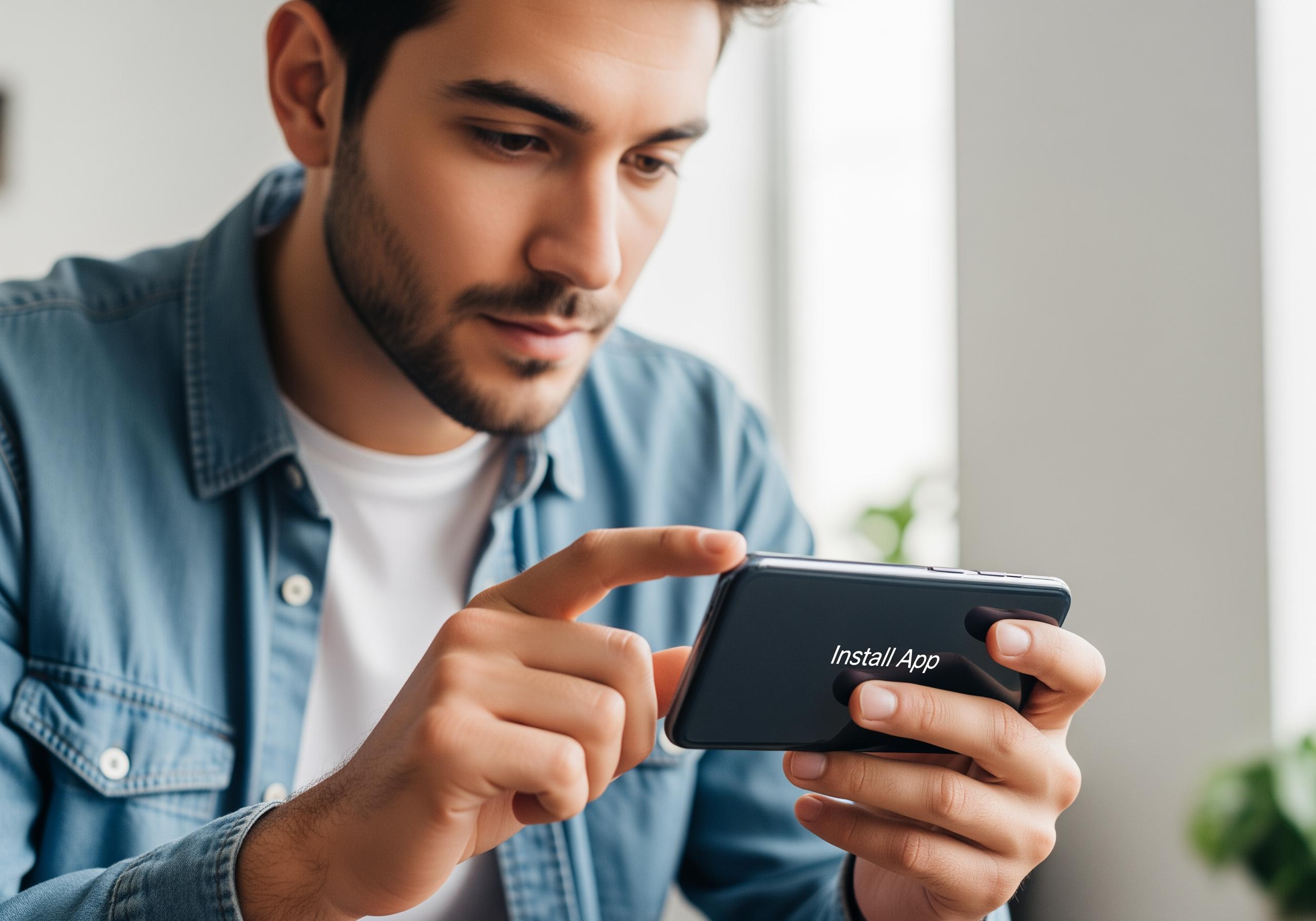
The 2-Step Method to Install an APK on Modern Android (8.0+)
For most users with a modern Android device (running Android 8.0 Oreo or newer), the app installation process is streamlined and secure. It all comes down to granting permission to the specific app you’re using to handle the installation. Here’s the direct approach.
Step 1: Enable ‘Install Unknown Apps’ Permission
Android’s security model requires you to explicitly allow unknown apps to be installed on a per-app basis. This means you grant permission to the app you’re using to download or open the APK file, such as your web browser or a file manager.
- Open your device’s Settings app.
- Navigate to Apps & notifications (or just “Apps” on some devices).
- Look for an option called Special app access. You might need to tap a three-dot menu in the corner to find it.
- Tap on Install unknown apps.
- You’ll see a list of apps. Select the one you will use to install the APK. For example, if you downloaded the file using Chrome, select Chrome. If you’ve already downloaded it, select your File Manager app (like “Files by Google” or “My Files”).
- Toggle the switch for Allow from this source to the “On” position.
This one-time permission allows your chosen app to initiate the installation of an Android Package Kit (APK) file.
Step 2: Locate and Tap the APK File to Install
Once the permission is set, the final step is simple. You just need to find the downloaded APK file and tap on it to begin the installation.
- Open your File Manager app or the browser you used for the download.
- Navigate to your Downloads folder, which is the default location for most downloaded files.
- Tap on the APK file you wish to install.
- A confirmation pop-up will appear, showing the app’s name and asking if you want to install it. Tap Install.
- The system will complete the installation, and you’ll see “App installed” confirmation. You can now tap Open to launch your new app or Done to return to your file manager.
That’s it! This modern approach to sideloading android apps ensures you are consciously making a decision each time you grant an app installation capability, improving overall security.
Why Sideload Apps? The Key Benefits of Installing APKs
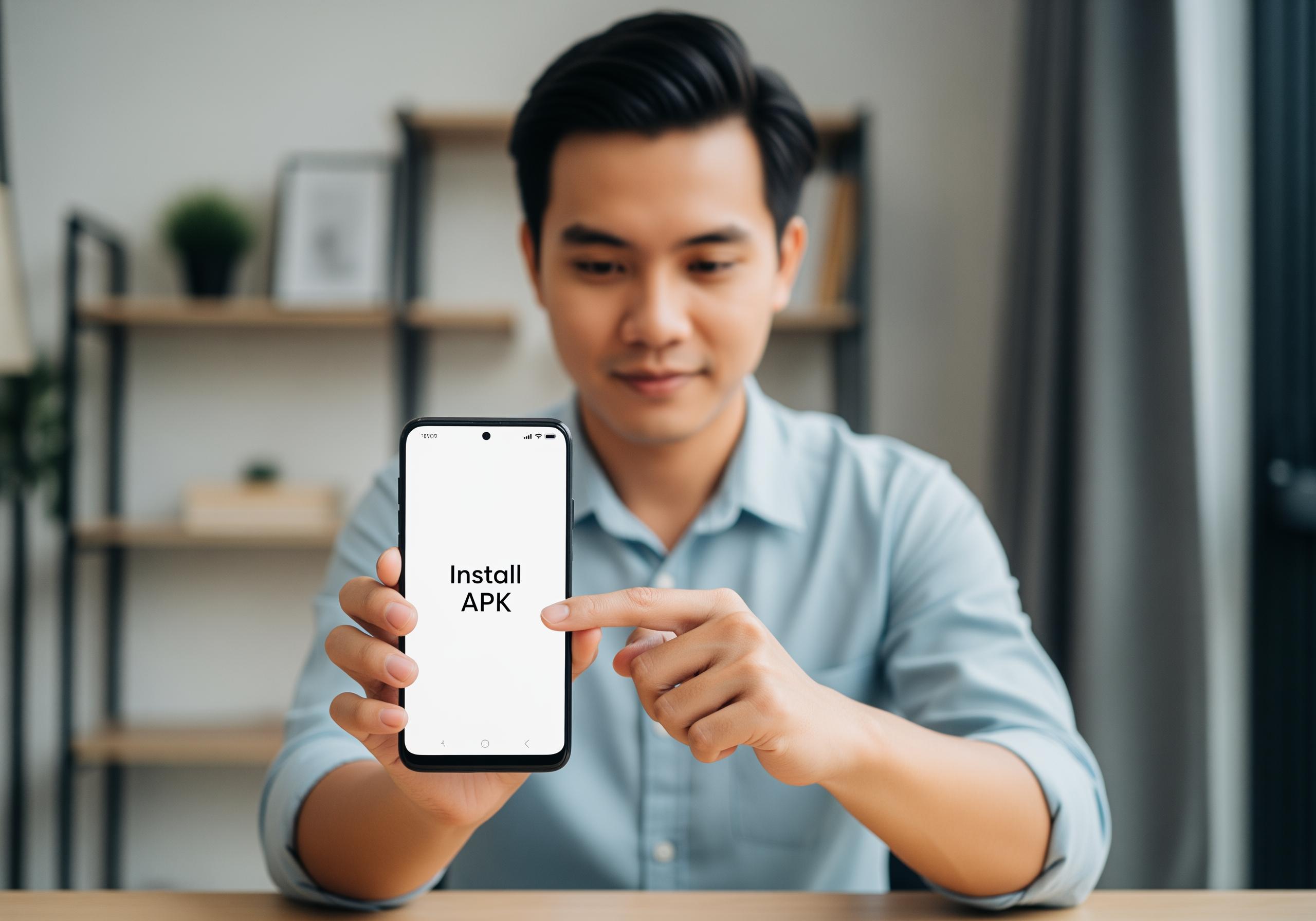
While the Google Play Store offers millions of apps, there are compelling reasons why you might want to venture outside of it. Sideloading apps opens up a new dimension of flexibility for your Android device.
Get Early Access to Beta and Unreleased Apps
Developers often release beta versions of their apps for testing before a wide public launch. By installing the APK, you can get a sneak peek at new features, provide feedback, and be among the first to experience the latest updates. This is especially popular in the gaming community, where early access can be highly sought after.
Bypass Geographic Restrictions for Global App Access
Have you ever seen the message “This item isn’t available in your country”? Some apps are launched in specific regions first or are permanently restricted due to licensing. Sideloading the APK file is a straightforward way to bypass these geographic limitations and enjoy apps and games from around the world.
Explore Alternatives to the Google Play Store
The Android ecosystem is all about choice. Installing an APK allows you to access apps that may not be available on the Play Store for various policy reasons, such as offering features that Google restricts. This includes accessing entire alternative app stores, like F-Droid for open-source software, giving you more control over your app sources.
Your Safety Checklist: How to Install APKs Securely
Learning how to install APK safely is the most critical part of the process. While sideloading is a powerful feature, it requires you to be your own security guard. At GameApp4U, we prioritize user safety, and we’ve created this essential checklist to protect your device from potential apk security risks.
Rule #1: Only Use Reputable and Trusted APK Sources
The number one rule is to download files only from sources you trust. Not all websites are created equal, and many distribute modified or malicious APKs. Reputable sources are known for verifying the authenticity and safety of the files they host.
Some of the most widely trusted platforms include:
- APKMirror: Known for hosting original, untouched APKs signed by the original developers.
- APKPure: Offers a large library of apps and has its own verification process.
- Aptoide: A community-driven platform that also focuses on security.
- Official Developer Websites: Many developers offer direct APK downloads from their official sites.
Avoid random websites that promise paid apps for free, as these are often a gateway for malware on Android.
Before You Tap ‘Install’: Always Check App Permissions
When you tap to install an APK, the installation screen will show you the permissions the app is requesting. This is a critical checkpoint. Be wary if a simple game or utility asks for access to your contacts, SMS messages, or administrative privileges. If the requested app permissions seem excessive or unrelated to the app’s function, it’s a major red flag. Do not proceed with the installation.
Let Google Play Protect Scan Your Sideloaded Apps
Your Android device has a built-in security feature called Google Play Protect. It automatically scans apps when you install them, even if they come from outside the Play Store, to check for harmful behavior. It also periodically scans your device for existing threats. If it detects a potentially harmful app, it will warn you or even remove it automatically. You can ensure this feature is active by going to Settings > Google > Security > Google Play Protect.
Other Installation Methods for Different Devices
While the modern method covers most devices, some situations call for a different approach. Whether you have an older device or are a power user, there’s a solution for you.
The Classic Method: Enabling ‘Unknown Sources’ on Android 7.0 and Older
If your device is running Android 7.0 (Nougat) or an earlier version, the process uses a single, system-wide setting instead of per-app permissions.
- Go to Settings > Security (or Lock screen and security).
- Find the Unknown sources option and toggle the switch to “On”.
- A warning message will appear. Read it and tap OK to confirm.
After this, you can download and tap on any APK file to install it. We strongly advise returning to this setting and disabling it after you’ve finished installing your app to keep your device secure.
For Power Users: How to Install an APK from Your Computer with ADB
For developers and tech enthusiasts, the Android Debug Bridge (ADB) is a powerful command-line tool for interacting with your device. It allows you to install an APK from your computer to your Android device, among many other functions.
Here is a simplified overview of the process:
- Set up ADB on your computer by downloading the Android SDK Platform-Tools.
- Enable Developer Options on your phone by going to Settings > About phone and tapping “Build number” seven times.
- In Developer options, enable USB debugging.
- Connect your phone to your computer via USB.
- Open a command prompt or terminal on your computer and navigate to the platform-tools folder.
- Use the command
adb install filename.apk(replacing “filename.apk” with the actual path to your file) to install the app.
This method is perfect for bulk installations or when testing apps during development.
A Quick Guide for Samsung Galaxy Phone Users
The process to install APK on a Samsung phone is fundamentally the same as on other modern Android devices, though the settings menu may have slightly different labels.
- Go to Settings > Security and privacy.
- Scroll down and tap on Install unknown apps.
- You will see a list of your apps. Select the app you’ll be using to perform the installation (e.g., My Files or Chrome) and toggle the permission switch on.
From there, simply open the APK file using the app you just granted permission to, and tap “Install” when prompted.
Installing APKs on Android is a straightforward process that grants you incredible flexibility and access to a wider range of applications. The key to a great experience is knowing how to install apk on android step by step. By enabling the correct permissions and, most importantly, prioritizing security by using reputable sources and checking permissions, you can safely enjoy the benefits. This freedom allows you to customize your Android experience far beyond the standard app store, putting you in control of your device.
Ready to expand your app library? Find a trusted APK source from our recommendations and try installing your first sideloaded app safely today

![15 Temu Discount Codes & Special Offers 2025 – Save Up To 80% In The UK! [Verified]](https://gameapp4u.mobi/wp-content/uploads/2025/12/temu-discount-codes-special-offers-2025-save-up-to-80-in-the-uk-350x180.jpeg)



